-
Enhancements to STU-VIEW for the Fall 2024 Term
Earlier this year, we made some upgrades to the STU-VIEW interface, and how you will access important student information. We shared a guide video, as well as a list of Frequently Asked Questions that you may find helpful in navigating the updated platform. You can view that video, as well as the FAQ at this link.
Since then, we have made some further enhancements to the STU-VIEW platform, which you will find helpful in navigating the platform and registering for your courses:
Enhanced Search Tags
Using the “Discover More” in STU-VIEW, we have updated the tags for many of the cards and links. You will have an easier time finding the cards you need by using the Discover More function, or the search menu:
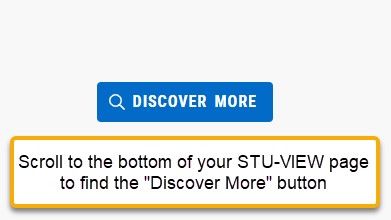
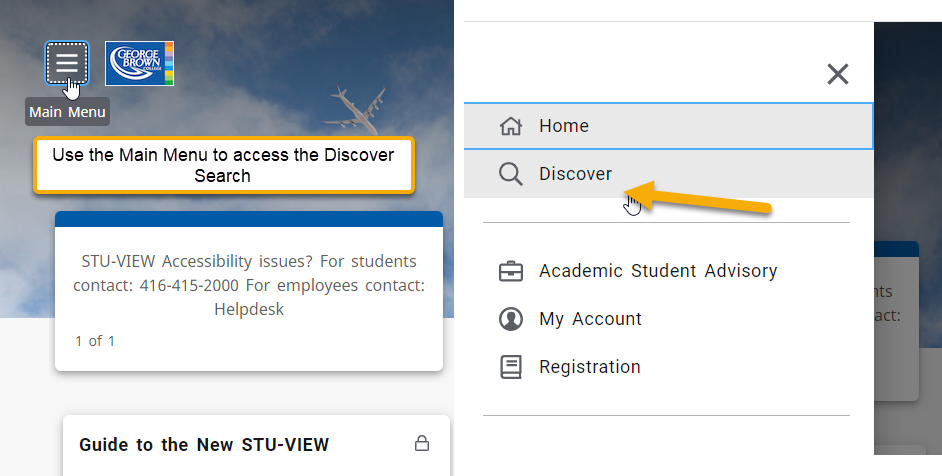

Guide to the New STU-VIEW Card
You will see some new links on the “Guide to the New STU-VIEW” Card. This card is locked on your STU-VIEW home page so that you will always have easy access to the links and resources on this card.
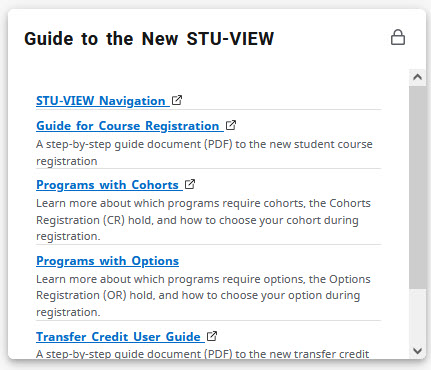
Registering for your Courses
For the Fall 2024 term, we have updated our Course Registration platform. You will access this page from the “Course Registration and Timetable” card. You may see both a Spring 2024 and a Fall 2024 card, please use the links that are appropriate to you – if you are registering for courses that will start in September, please use the Fall 2024 – Course Registration and Timetable card.
You can find a step-by-step guide document (PDF) to course registration, available at this link.
For students who are enrolled in a program where you are required to select a cohort, you can find more information on the “Programs with Cohorts” support page. You will need to sign in to STU-VIEW to access this page.
For students who are enrolled in a program where you are required to select a program option or specialization, you can find more information on the Programs with Options” support page. You will need to sign in to STU-VIEW to access this page.
New Holds
Some new student holds have been introduced to help facilitate registration activities. You may see these holds on your student account, descriptions of these holds are below:
NT Hold (No Placement Assessment Hold)
You have not yet taken a Placement Assessment. This is required to determine your level for Communication or Math courses. Please visit the Assessment Centre for further information. If you have completed the Placement Assessment, once your score is added to the system, the hold will be automatically removed the next day, and you will be able to register for the appropriate level for the course(s). If you choose to not take the Placement Assessment or your test score results in registering in the Foundation level Communication and/or Math course, you will be charged for the extra course(s).CR Hold (Cohort Registration Hold)
If you are enrolled in a program with cohorts, you will have a “Cohort Registration Hold (CR)” placed on your student account that will prevent you from registering in courses until you have chosen a cohort. The hold is automatically removed from your account once you have chosen your cohort. You will need to select your cohort for each semester in your program before you can register in your courses. More information on Programs with Cohorts is available on the “Programs with Cohorts” page on the Guide to New STU-VIEW card.OR Hold (Options Registration Hold)
If you are enrolled in a program with Options, you will have a “Options Registration Hold (OR)” placed on your student account that will prevent you from registering in courses until you have chosen an option. This hold will be placed on your account in the first semester in which you are eligible to choose an option. The hold is automatically removed from your account once you have chosen your option. You will only need to select your Program Option or Specialization choice once, in the first semester you are eligible to choose. More information on Programs with Options is available on the “Programs with Options” page on the Guide to New STU-VIEW card.
Transfer Credit
We have enhanced our online transfer credit application system, where you will be able to apply for transfer credits (exemptions). The transfer credit application window for the Fall 2024 term will open on Tuesday, August 6.
When you apply for Transfer Credit and your application is approved, you will receive email notifications to your George Brown College email address. It is important to note the differences on actions for you to take once your application has been approved:
Before the First Day of Classes
If your transfer credit application is approved before the first day of classes, and you are currently registered in the course for which you have received the transfer credit – you will be automatically dropped from the course you are registered in. As you have an approved transfer credit, you do not need to take that course again. You can register in another course if you choose – please view the Important Dates on the last day to add a class for the term.After the First Day of Classes
If your transfer credit application is approved after the first day of classes, and you are currently registered in the course for which you have received the transfer credit – you will need to drop yourself from the course. As you have an approved transfer credit, you do not need to take that course again. You can register in another course if you choose – please view the Important Dates on the last day to add a class, and the last day to drop a class for the term.
More information on the Transfer Credit application, as well as a comprehensive step-by-step guide is available at https://www.georgebrown.ca/apply/transfer-credits